This window allows you to edit track title of track, assign emotions and attributes to track, and view track information.
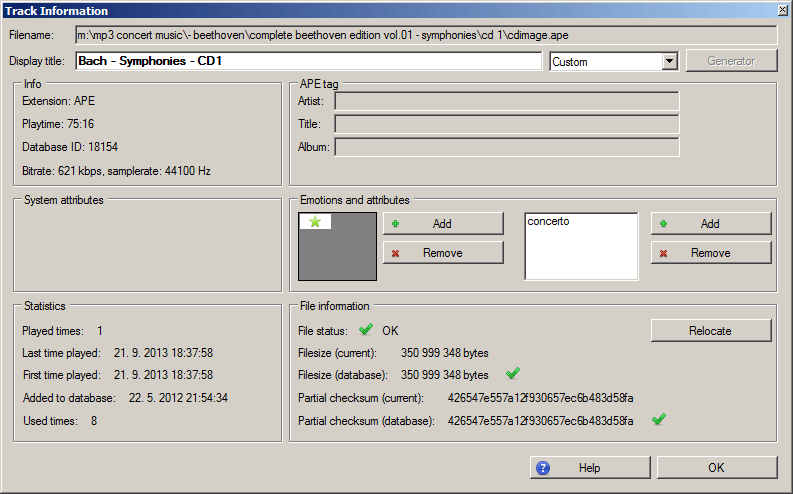
Track Information window
Filename displays full file path.
Display title shows what text will be displayed in main window, playlists, etc. By default, display title mode is set to "Custom" and title is received from Winamp (this is set in Options :: Custom in "General :: Get track title from Winamp" checkbox).
When you set display title mode to "Generated", Display Title Generator Parameters settings will be applied, i.e. display title will be generated from mp3 tags or from filename according to parameters.
This group displays file extension, playtime, database ID, bitrate (in kbps) and samplerate (frequency) (in Hz) of the track.
Note: playtime might be sometimes not available ("N/A") if unusual codecs are used. Totalamp tries to get playtime during database update and playback start. During playback, playtime is always checked against Winamp value, and this value is updated during playback.
Tag displays artist, title, album, image tag and lyrics tag. Totalamp displays only MP3, FLAC and APE tags.
Technical note: only MP3 and FLAC image tags are supported. See also Artwork window.
Technical note: also lyrics tag can be viewed, but it cannot be used in lyrics. It is only for information purposes.
Each track in Totalamp has system attributes, see Track system attributes. In this window, you can see whether track is new, whether it is used in some playlists and whether it contains artwork.
You can assign multiple emotions and attributes to a track.
You can use additional information about track, i.e. how many times the track was played, what was the first and last playback time, when it was added to database, and how many times it is used in playlists.
Technical note: "used times" means exact number of occurences in all playlists (excluding quick access panel, music board and music sphere). If track is used once in playlist A and twice in playlist B, and once in music board, the "used times" number will show value of 3.
This group shows information about the file itself, whether it exists, whether filesize and checksum changed.
This button is visible when either file size or partial MD5 checksum changed (last value stored in database vs calculated value from actual file). This means, you have changed the file, may be you have edited some tags or you just rewrote the file by another one for example file with higher quality music. There is no problem with such file, you can normally play it. Icons in system attributes just inform you that the file has changed. During database update, you can fix this automatically for all files by setting the checkbox "Accept changed files". Or you can do it manually in this window for a specific track by clicking Accept button.
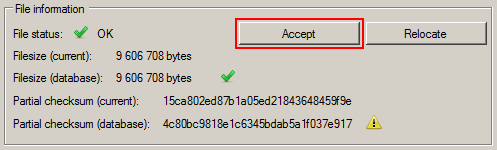
Accept button enabled when partial MD5 checksum differs (last value stored in database vs actual file)
If file is not found, this button has text "Locate", otherwise the text is "Relocate". Basically the functionality is the same. When the button is pressed, system tries to read file size and partial MD5 of the new file. If this fails, no changes are done and error dialog appears. System checks if file with the same file size and partial MD5 already exists in database. If no, system accepts this new file. If it already exists, system accepts this new file only if the found track ID is the same as the ID of track which revoked this window. Otherwise, error dialog appears.
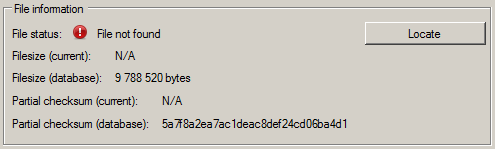
Locate button is present when the file was not found.
See also Track system attributes
See also Database :: Update
Back to contents