These settings allow you to apply various options like search criteria, delete confirmation, artwork, windows positions, etc.
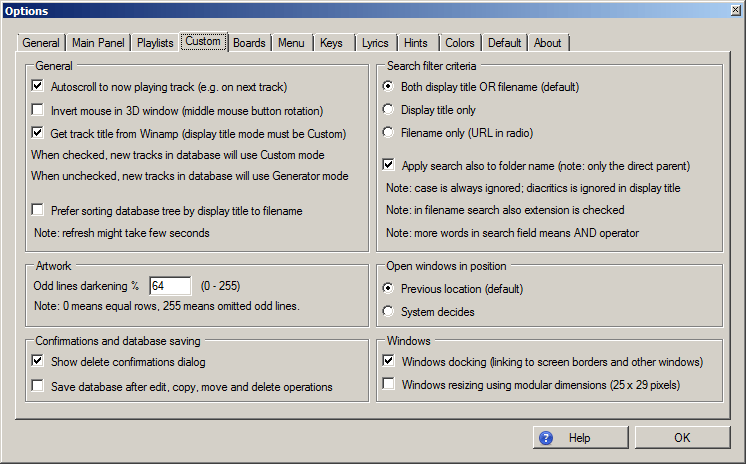
Options :: Custom
This setting allows you to scroll automatically to played track.
Default: true
Note: when you click on playback button or next track starts to play, in all relevant playlists the window is scrolled vertically to this track position.
Note: when you double-click on now playing track field, same action is performed.
This setting allows you to set how 3D window (music sphere) responds on Y-mouse coordinate.
Default: false
This setting allows you to get track title directly from Winamp when track playback starts.
Default: true
Note: when this setting is checked, you need to have display title mode for specific track set to "Custom". Otherwise, it would not have any effect.
Technical note: what impact this has on database update?
When you set this to true, all tracks which are added to database will have display title mode set to "Custom". After update, their names will be generated by Totalamp internal display name generator using its current parameters. And after playback, they will be updated from Winamp.
When you set this to false, all tracks which are added to database will have display title mode set to "Generated". After update, their names will be generated by Totalamp internal display name generator using its current parameters. And after playback, there will be no change.
When you select two or more tracks, you can also use multiple tracks editor (which was designed for this) to change its display title mode.
This setting allows you to set how database tree is sorted. This tree is always regenerated when database update is finished. You can define how to sort its tracks.
Default: false (sort by filename)
Note: when there are tens of thousands of tracks in your database, refresh might take few seconds.
Note: folder structure is the same for both settings, only tracks are sorted either by their display titles or filenames.
Note: which settings is better? It depends on your preferences, how descriptive your filenames or tags are.
Technical note: subtracks are sorted by its indices.
These criteria allow you to define how seach in music commander or playlists is performed (search for tracks and subtracks). Search can be applied also in playlists window (searching for playlist names, in this case criteria below are ignored) and radios (radio name).
When searching is performed in structure where folders are present, also direct folders can be checked.
Limitation: 2nd folder option is not implemented, so tracks which are searched for by folder albums where there is "subfolder" in between, e.g. "CD1", will not be found.
Note: case is always ignored; diacritics is ignored in display title (canonic decomposition is used) meaning that if you have titles "لل" and "aa", searching for "aa" will find both of them, and searching for "لل" will also find both of them. Technically, display titles are stored in memory twice (normal and decomposed) to make the search faster.
Note: in filename search also extension is checked. You might use this by typing in extension, e.g. ".flac" string.
Note: more words in search field means AND operator, i.e. result is displayed only when all words are found in string.
Limitation: searching for two equal words does not work.
Limitation: when searching for words "aaa bbb", and "aaa" is present in filepath and "bbb" is present in display title, no result is found.
When you use artwork window, you can set that odd lines are darker (this looks like tv-mode). You can define darkening value, 0 means that all rows have same intensity, 255 means that odd rows will be omitted (background color). See also Artwork window.
Allowed values: 0 - 255
Default value: 64
In Options :: Artwork tab you can specify detailed parameters how to search for artwork images.
See also Search for artwork images
When window is opened, you can define its position:
Limitation: windows positions are remembered only for main forms (i.e., music commander, playlists, lyrics, music board, music sphere, artwork) and not for options, database, edit track, etc.
If checked, when you delete track or subtrack in playlist, or you delete radio or playlist, delete confirmation is displayed.
Default: true
Note: you might turn this off when you frequently delete or move tracks between playlists.
Note: this is related also to move operations.
Note: confirmation dialog displays number of objects to be deleted and also number of hidden objects (this is useful when you collapse some folder and then you do not see selected objects).
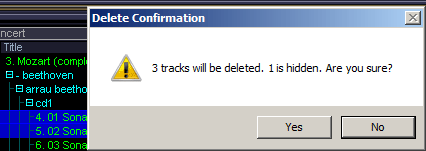
Delete confirmation example (one object is hidden, i.e. it is selected in collapsed folder)
Note: when you perform remove operations in "Remove" tab in "Database" window, there will always be confirmation. This checkbox has no impact on these confirmations.
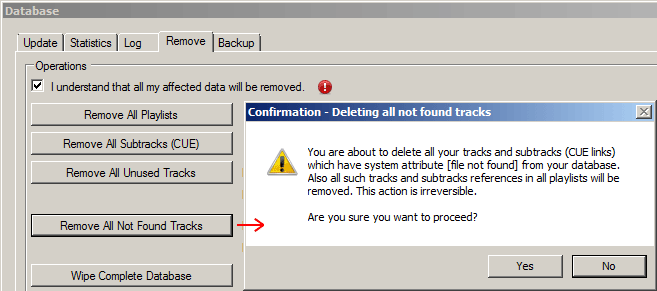
Delete confirmation example in "Remove" tab in "Database" window
You can save database after each of these operations: editing objects, moving, copying, deleting objects (either by keyboard, context menu or drag and drop).
Default: false
Note: when database is being saved, three "dots" are displayed in the main window.

Saving database indicator
Note: you can use "Save Database Now" button in "Backup" tab in "Database" window.
Note: you can use CTRL + S shortcut to save database instantly.
When you move window nearby another window or screen border, you can either align it or keep it moving (no impact by other forms and form borders).
In Options :: Debug tab you can change docking distance value.
Default: true
When you resize window (using right-bottom icon), you can either have precise resizing or modular sizes (window width is always multiplier of 25 and window height is always multiplier of 29).
Default: false
Back to contents