Playlists window allows you to manage playlists. You can create, rearange and delete playlists and folders. You can use text filter to display only certain playlists. You can edit playlists and change colors of their windows. When you double-click on playlist, it will open in separate window.
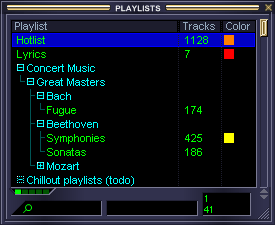
Playlists window
You can open this window when you click on main panel on PL button or you can press ALT+2.
You can drag drop selected playlists and folders to other locations. You can drag playlists to tabs sets in Music Commander (note: number of tabs limit is 100). If such playlist already exists in tabs set, it will get focus.
You can edit playlist in Playlist Information window by selecting playlist and pressing F4.
You can edit columns of Playlists window, there are four columns available: Nr (database ID of playlist), Playlist (title of playlist), Tracks (number of tracks in playlist) and Color (if custom color is turned on, the color is displayed; this column is not sortable).
You can search for specific playlists by title or parent folder. For more information on search, see Options :: Custom, search filter criteria.
If playback is running, title of playlist which is being played is displayed in this field.
This field displays only number of selected playlists and number of total playlists. No track or playlist durations are present.
For more specific settings, see Options :: Playlists.
Commands are available in context menu, they should be self explanatory. You can add or open playlists in tabs sets in Music Commander or in separate playlist window, you can export playlist to Winamp, you can create new folder and playlist, you can edit playlist in Playlist Information window, you can move items in tree structure, you can add playlists to Quick Access Panel, Music Board and Music Sphere, you can delete playlists and folders, you can expand and collapse folders.
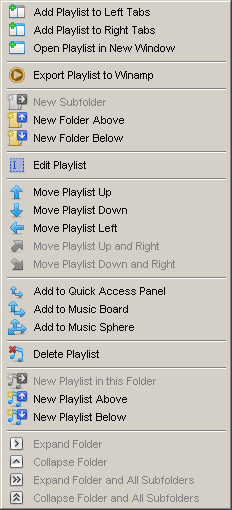
Playlists context menu
See also Playlist Information
See also Options :: Playlists
See also How to create your first playlist
Back to contents