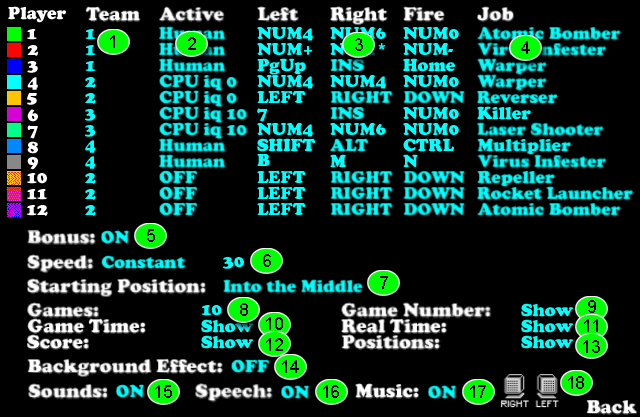
You can setup the following parameters:
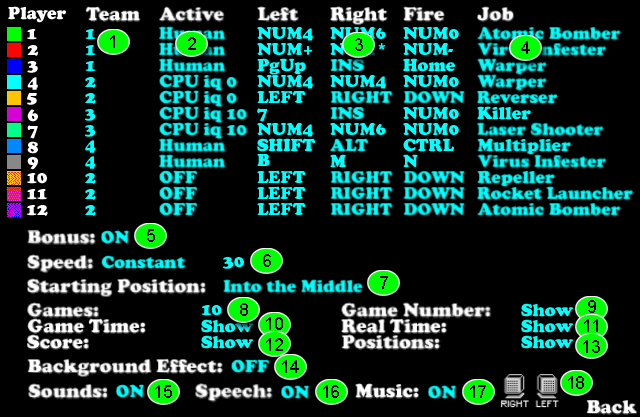
Select a team
for players. If you want to play a team game, make active at least 2 players
(not "OFF") and assign them at least 2 different teams.
Select a player.
Make active at least 2 players (not "OFF").
You can click the "Active" item to select all players at
once.
Human - Controlled by you or other human players.
CPU iq 0 - Controlled by computer - Really dummy, pure randomness, unpredictability and response-to-nothing is typical for this worm.
CPU iq 10 - Controlled by computer - Not exactly smart, but may make you uncomfortable in certain situations.
OFF
- Not playing.
Select left, right and fire keys
for human players.
Select a job
for players (see jobs).
You can click the "Jobs" item to select the same job for
all players at once.
Select "ON"/"OFF" bonuses
(see bonuses).
Select speed.
It can be either constant or accelerating. If accelerating is selected
then the transition from the start "from" speed to the end "to"
speed will take 10 seconds and then the "to" speed will remain
active.
Select the starting
position, that means, in which places will the worms be located
in the beginning.
Select the number
of games. It means, the number of games that the match will consist
of.
Select the "Show"/"Hide" game number. If "Show", the
game number will be displayed during the match.
Select the "Show"/"Hide" game time. If "Show", the
game time will be displayed during the match. The game time is displayed
in seconds.
Select the "Show"/"Hide" real time. If "Show", real
time will be displayed during the match. The real time is displayed in
HH:MM format.
Select the "Show"/"Hide" score. If "Show", the score
will be displayed during the match. It may be useful not to know who the
winner is during the game.
Select the "Show"/"Surprise"
positions. If "Surprise",
the worms will only be displayed after the 3,2,1,GO! countdown.
Select the "ON"/"OFF" background effect. If "ON",
dark lines in the background will be creating an effect of movement during
the game.
Select the "ON"/"OFF" sounds. If "OFF", no sounds
will be played.
Select the "ON"/"OFF" speech. If "OFF", no speech
sounds will be played.
Select the "ON"/"OFF" music. If "OFF", no music
will be played.
Select the "LEFT RIGHT"/"RIGHT LEFT" stereo mixing. If you hear sounds that should be heard from left in the right side, click this item to swap channels.
Click the "Back" item to return to main menu.