Go to Music Commander, select Tree tab, and find some track with duration about 2 hours, e.g. some megamix or whole CD in one file.
Right-click on track, select "Edit Subtracks" (or press SHIFT + F4) to display Subtracks information.
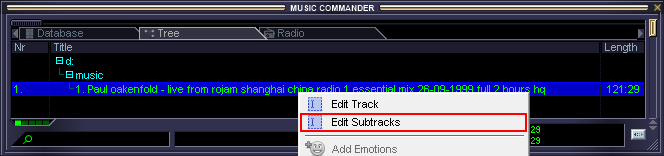
Selecting track and opening Subtracks information window
Click New.
Enter its title, set start time, end time and fade effects (e.g. 10 seconds linear). Note that diagram below illustrates the subtrack area within the whole file.
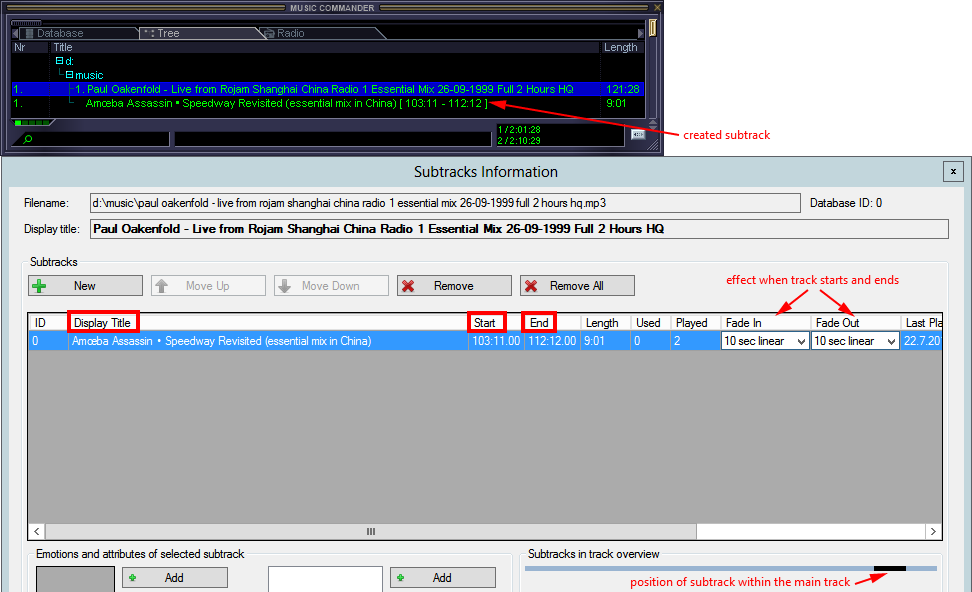
Editing subtrack start time, end time, title and fade effect (linear 10 seconds)
Close the window. Note that subtrack is already present in Tree.
Double click the subtrack.
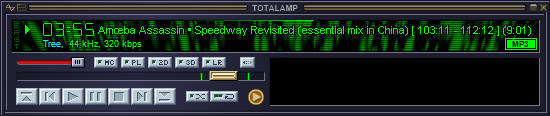
Playing subtrack in main window, displaying subtracks boundaries
Congratulations! You have successfully created your first subtrack. This way you can prepare playback of segments within large music files with long duration. You can assign subtracks to playlists and music boards.
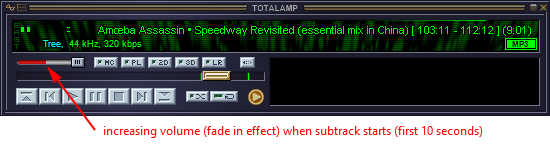
Playing subtrack in main window, increasing volume during fade in effect, see info about volume slider in Main Window
Note: it is not possible to export subtracks when exporting files, see Generators.
See also CUE information
See also detailed technical information about CUE sheets processing
Back to contents