These settings allow you to configure quick access panel on main window, music board (2D) window and music sphere (3D) window. Basically you can define text and icon sizes, gradient effects and background images.
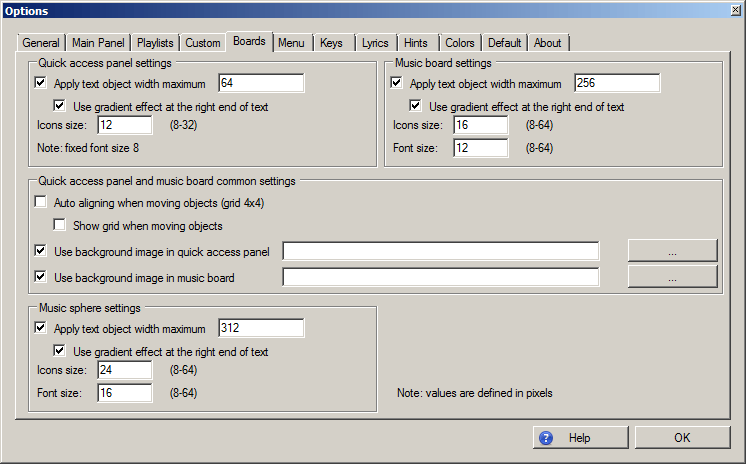
Options :: Boards
This setting allows you to define maximum width of text in pixels. You can use it when there are too long titles and you do not want to display whole text.
Default: true
Default values: 64 / 256 / 312 (quick access panel / music board / music sphere)
When maximum width is set, in this subsequent setting you can use gradient fade-out effect at the right end of text.
Default: true
You can define sizes of emotions icons.
Allowed values: 8-32, 8-64, 8-64 (quick access panel / music board / music sphere)
Default values: 12, 16, 24
You can define text sizes (i.e., tracks, subtracks, radios, playlists, attributes)
Allowed values: 8 (fixed), 8-64, 8-64 (quick access panel [fixed] / music board / music sphere)
Default values: 8, 12, 16
Quick access panel and music board have the following additional settings:
When you move objects, they can be aligned to grid 4x4.
Default: false
Grid can be displayed when moving objects.
Default: false
You can define specific background image in quick access panel and music board.
Default: true
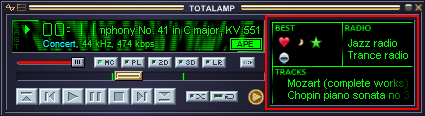
Background image example in quick access panel in main window
Note: you cannot move objects in music sphere, you can only change its rotation position by holding middle mouse button. Objects are automatically distributed on sphere when added or removed.
Back to contents