This tab allows you to set things like subtrack boundaries, playback time, file extension animation and some track details on main panel (main application window).
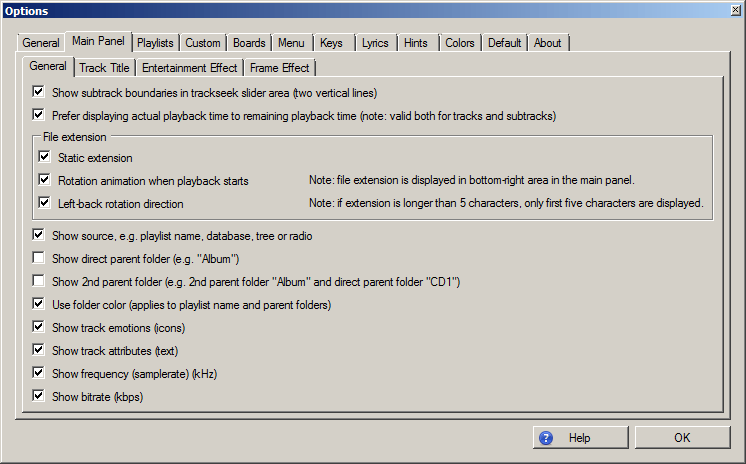
Options :: Main panel :: General
If subtrack is being played and this setting is checked, two vertical lines will be shown in trackseek slider area, illustrating boundaries of subtrack.
Default: true.
Note: when not checked, and subtrack is being played, boundaries are not shown, and you can still move slider only within subtrack (invisible) boundaries.
Note: when you change position of track directly in Winamp (outside Totalamp), the slider will actually move outside these boundaries (note that this is a feature) and this does not depend on this setting.

Subtracks boundaries around trackseek slider
If checked, actual playback position is displayed, e.g. 01:00. If not checked, if length of track is e.g. 4:00, remaining time will be displayed, i.e. 03:00.
Default: true.
Note: this setting is valid for both tracks and subtracks.
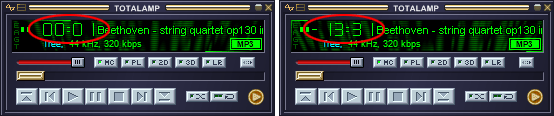
Actual vs remaining playback time
These settings configure file extension which is displayed in bottom-right area in the main panel.
Note: for subtrack, extension of its track is displayed.
Note: if radio is played, "RADIO" extension is displayed.
Note: if extension is longer than 5 characters, only first five characters are displayed.

Extension rotation animation when playback starts
The following parameters affect the second line on the main panel, i.e. information displayed below track playback time and track title:

Example when all settings are checked displaying maximum information
If checked, source playlist is displayed. If the source is database, tree or radio tab, they are displayed respectively.
Default: true.
If checked, direct parent folder (if exists) is displayed. This means, if you have, e.g. folder "Mozart collection" and playing a track in it, "Mozart collection" will be displayed.
Default: false.
Note: if also "Show source" is checked and you are playing from "Concert music" playlist, the following will be displayed: "Concert music : Mozart collection" (the separator is " : " string).
If checked, 2nd parent folder (if exists) is displayed. This means, if you have, e.g. folder "Mozart collection" and playing a track in its subfolder "Sonatas", "Mozart collection" will be displayed.
Default: false.
Note: if also "Show direct parent folder" is checked, in our example, the following will be displayed: "Mozart collectio : Sonatas".
Note: and furthermore, if also "Show source" is checked, in our example, the following will be displayed: "Concert music : Mozart collection : Sonatas".
If checked, folder color is used to display playlist name and parent folders (in Winamp classic skin, it is cyan color). If unchecked, it would be default classic green color.
Default: true.
If checked, and if track has emotions assigned, all its icons will be displayed.
Default: true.
If checked, and if track has attributes assigned, all its attributes will be displayed.
Default: true.
If checked, frequency of the played track will be displayed in kHz.
Default: true.
If checked, bitrate of the played track will be displayed in kbps.
Default: true.
Note: if the track does not have checked parameters (e.g. there is no parent folder or no emotions, etc.), they will be omitted.
Note: order of displayed parameters is fixed.
Note: use these settings "accordingly" with respect to your folders / number of icons and attributes and your usual width of the main window, so that displayed result looks good.
Note: these parameters are displayed also when the playback is stopped (same as track title). Only when there is no track (displayed in white color in default color scheme), no information is displayed.
Note: parameters can be overriden when hints are turned on (more specifically, success and failure messages), they will override this information for few seconds.
Back to contents